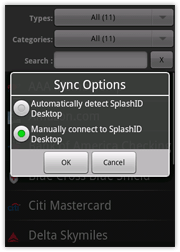SplashID Global IP Address Synchronization
You can sync with the Mac even if you don't have Wi-Fi. It is more difficult, however, because it requires making your Mac IP address globally reachable from your Android device. Here is a general guide.
You need to reach your Mac via the internet connection on your Android device. This means you need your global IP address. This may be different from your Mac's IP address if there is an kind of router (eg. Airport base station) between you and the internet. The global IP address is the address of the Cable or DSL modem on the internet - essentially the internet address of your home.
Determine your global IP address by going to: http://whatismyip.com
If your Mac is connected directly to your Cable/DSL modem, ie. connected "Directly" to the internet, then it probably already has a global IP address. To determine if your Mac has a different "local" IP address, go to System Preferences > Network, and see if it matches http://whatismyip.com
If your Mac is connected (by ethernet or Wi-Fi) to a router, like an Airport base station, then you would need to forward your SplashID port to the local IP address. If you have an Apple Airport base station, see below. If not, go to http://portforward.com - this portal pretty much covers all the Wireless Router and Modems.
To forward ports with an Apple Airport base station, open the Airport Utility (found in Applications > Utilities), double click the base station, click the Advanced tab:
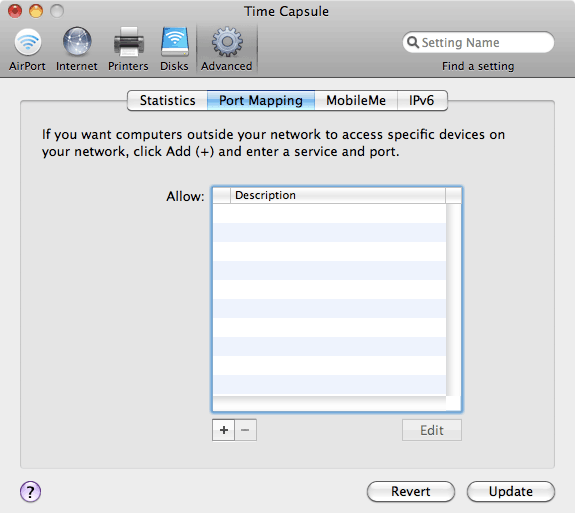
Then click the Port Mapping tab, then click the plus button.
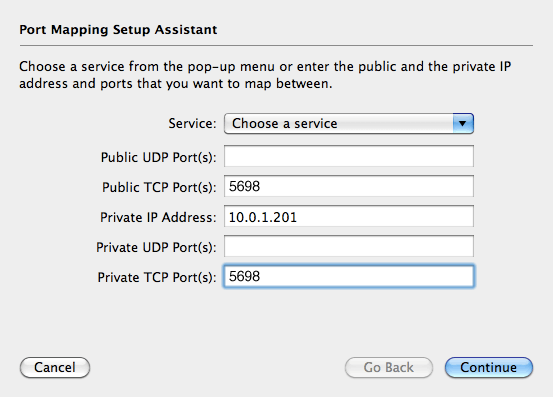
In the Publish TCP Port and Private TCP Port fields, put 5698.
In the Private IP Address field, put your Mac's local IP address. You can obtain your local IP address fromSystem Preferences > Network.
Click Continue and put SplashID in the Description field, then click Done. Then click Update and the base station will restart.
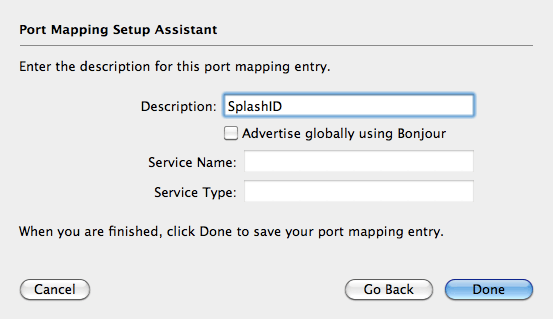
Once you have updated the Base Station settings to forward this port to your Mac, you can now sync with the SplashID desktop by:
- Pressing the menu button
- Selecting Manually connect to SplashID Desktop
- Putting the global IP address into the Wi-Fi sync option in SplashID on the handheld.
Again, you can obtain this IP address from http://whatismyip.com